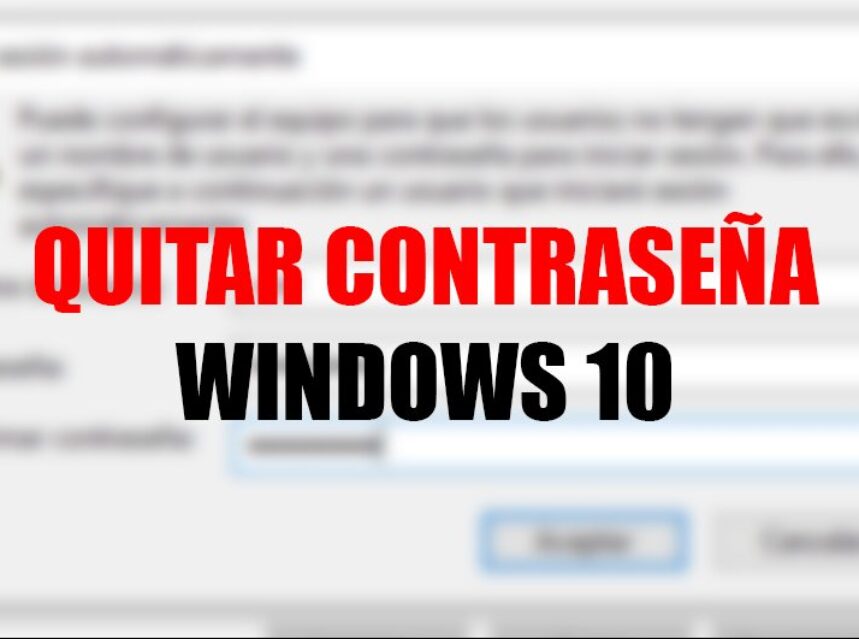
How to REMOVE the LOGIN PASSWORD in WINDOWS 10
You don't know how to remove Windows 10 password. Here we have the solution for you to remove the password without using third party programs, just using Windows 10 Operating System.
Required for this tutorial:
- Knowing the user's password
STEPS TO REMOVE THE PASSWORD.
1. In the search engine, type "Execute" and select the application.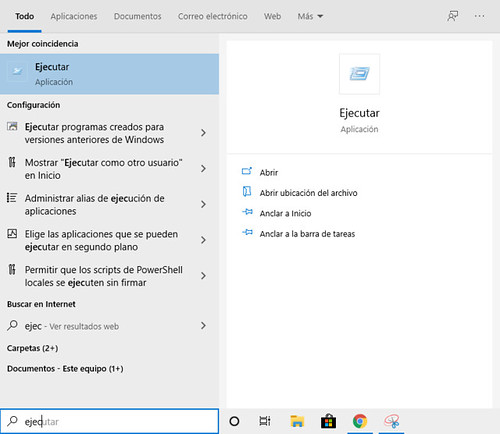
2. Type the command "netplwiz".

3. In the user accounts section, we select our user and uncheck the box "Users must enter their name and password to use the computer".

4. We give him to apply and it will appear to us that we write our password, we write it and we give him in accepting

STEPS TO REMOVE THE PASSWORD.
1. In the search engine, type "Execute" and select the application.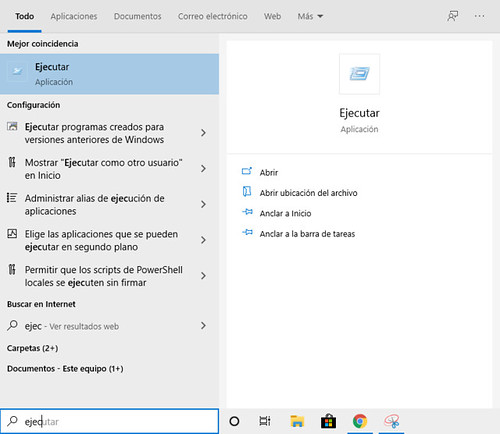
Once all this procedure is done, the password will not appear when you start the computer and you can start your operating system with complete peace of mind.



